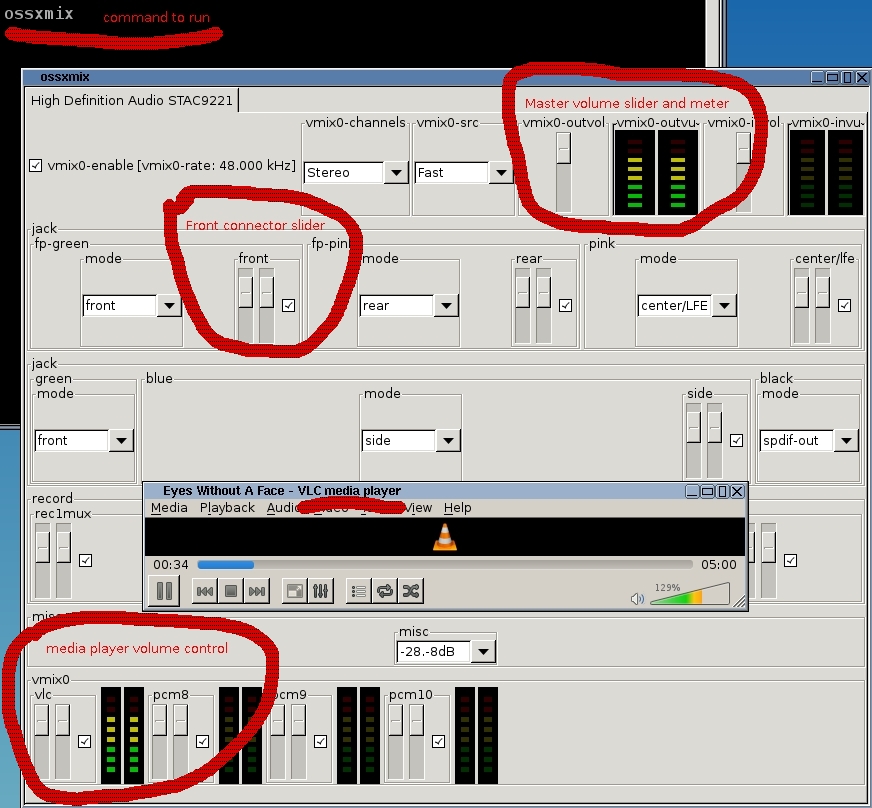This is an old revision of the document!
Table of Contents
OSS
Sound is NOT built into base of MicroCore, TinyCore or CorePlus, sound is implemented via extensions.
Assuming you are a newbie, select ossxmix from the Apps and choose onboot. On reboot, you are likely to have sound. If you have installed a desktop eg LXDE, you can drag into your desktop folder using your filemanager, the icon file. The icon files are in
/usr/local/share/applications
Otherwise, you can click on empty desk space, choose Applications and name of mixer is called
OSS_GTK2_mixer
If you prefer commands, open a terminal and run command
ossxmix
For more advanced users, if you do not want a GTK download choose OSS from apps and reboot.
Reasons to consider installing OSS versus ALSA
Warning: This is written for newbies, its not meant to be a pure recommendation but
is the personal opinion of aus9 to minimise forum posts where newbies can't do something
because they may be trying to use OSS when something might be better or vice versa.
If you need skype –> ALSA (and suggest no Pulseaudio)
If you need to change sound devices on-the-fly gui –> Pulseaudio (front end to ALSA)
If you need to change sound devices no gui –> ALSA
If you need easier surround sound –> ALSA
If you like command mode surround sound –> Try OSS
If you have an ISA sound device –> Try OSS then ALSA
If you need a sound modem (dial-up) plus normal sound out –> Likely to be ALSA
If you need to use a webcam builtin mic –> ALSA
If you need to play high quality sound files –> ALSA
OSS is easier to setup, but fewer people use it so you may not get the support you are looking for. See surround sound for a link to a forum.
ALSA is better suited to those with “better” sound devices or multiple sound devices or
sound devices that need tweaked settings.
IMHO the ossxmix is deficient in that it does not show surround sound mixer sliders.
Try OSS and see if you like please.
Checking tcz loads ok on reboot
When first loaded you may like to open a terminal and run command….ossinfo to see if your card is detected.
ossinfo
Version info: OSS 4.2 (b 2006/201202181035) (0x00040100) GPL
Platform: Linux/i686 3.0.21-tinycore #3021 SMP Sat Feb 18 11:54:11 EET 2012 (box)
Number of audio devices: 7
Number of audio engines: 11
Number of MIDI devices: 0
Number of mixer devices: 1
Device objects
0: osscore0 OSS core services
1: oss_hdaudio0 Intel HD Audio interrupts=428493 (431633)
HD Audio controller Intel HD Audio
Vendor ID 0x808627d8
Subvendor ID 0x10192633
Codec 0: STAC9221 (0x83847682/0x10192633)
2: oss_usb0 USB audio core services
MIDI devices (/dev/midi*)
Mixer devices
0: High Definition Audio STAC9221 (Mixer 0 of device object 1)
Audio devices
HD Audio play front /dev/oss/oss_hdaudio0/pcm0 (device index 0)
HD Audio play center/LFE /dev/oss/oss_hdaudio0/pcm1 (device index 1)
HD Audio play rear /dev/oss/oss_hdaudio0/pcm2 (device index 2)
HD Audio play side /dev/oss/oss_hdaudio0/pcm3 (device index 3)
HD Audio play spdif-out /dev/oss/oss_hdaudio0/spdout0 (device index 4)
HD Audio rec rec1mux /dev/oss/oss_hdaudio0/pcmin0 (device index 5)
HD Audio rec rec2mux /dev/oss/oss_hdaudio0/pcmin1 (device index 6)
Nodes
/dev/dsp -> /dev/oss/oss_hdaudio0/pcm0
/dev/dsp_in -> /dev/oss/oss_hdaudio0/pcm0
/dev/dsp_out -> /dev/oss/oss_hdaudio0/pcm0
/dev/dsp_ac3 -> /dev/oss/oss_hdaudio0/spdout0
/dev/dsp_mmap -> /dev/oss/oss_hdaudio0/pcm0
/dev/dsp_multich -> /dev/oss/oss_hdaudio0/pcm0
If ok, you may wish to open cpanel…click on system stats then modules to see what modules are loaded.
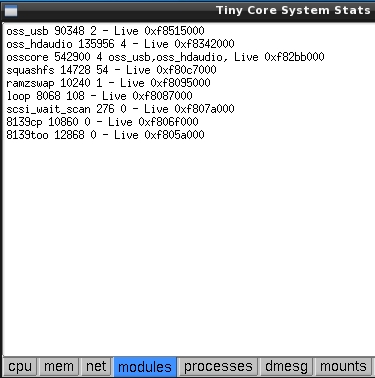 You may like to navigate to /usr/lib/oss/conf and related folders to tweak any setting you may need
You may like to navigate to /usr/lib/oss/conf and related folders to tweak any setting you may need
Mixer levels
Newbies might like to install a gui mixer called ossxmix.tcz.
In the following image, I have ossxmix started and moved my media player, vlc over the mixer panel so I could snapshot my terminal showing the command to run, the mixer panel and my media player.
You may not have front connectors, as this is a tower and not a laptop.
The Master volume slider controls all.
Next image is un-ticked the channel lock so I can have different volumes left versus right.
Media player may need tweak
If you run a media player gui, like vlc, you will need to tweak it to use OSS as that won't be its default.
Persistence
If you have come from ALSA persistence, please remove all those settings as per ALSA wiki and do a full reboot before doing any OSS stuff please.
If you need OSS persistence use root powers to edit your
/opt/.filetool.lst to add line
| usr/lib/oss/etc |
|---|
If needed, add other conf lines to above file, if you needed to change any.
Then reboot, with backup, to test its ok.
Note, if you use a media player, gui, its settings are likely to be stored under /home/tc so no extra files need to be added to a standard TC user.
(warning …aus9 is not an oss or alsa expert)
Tweaks
Testing without reboot.
Open a terminal and run command
sudo soundoff
Make changes to /usr/lib/oss area then
sudo soundon
Try at own risk, please watch out for any typos in your backup .filetool.lst etc
If you know your sound card can do higher quality sound output tweak
| /usr/lib/oss/conf/osscore.conf |
|---|
Remove # so below line becomes active on next boot
src_quality=4
| /usr/lib/oss/conf/oss_hdaudio.conf |
|---|
For those with high definition audio (intel), consider trying out a jack sense (3.55mm connector in the coloured holes)
hdaudio_jacksense=1
Surround sound and OSS **forum** extras
Credits
The upstream maintainers - 4Front Technologies http://www.4front-tech.com/
TC maintainer - Curaga