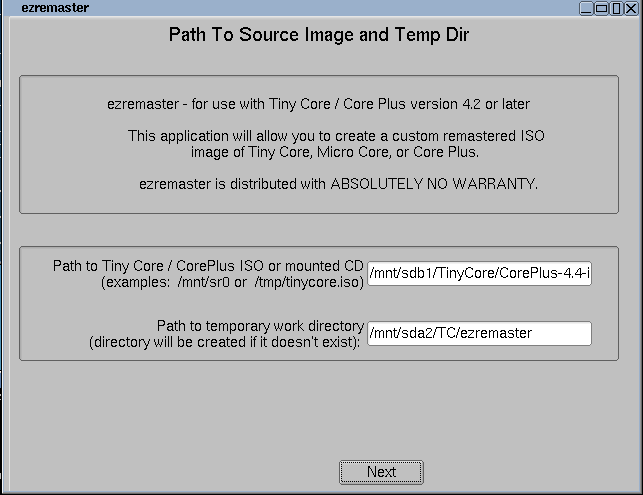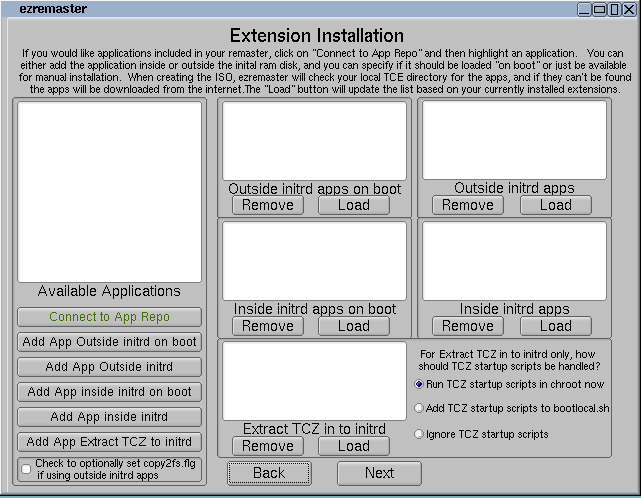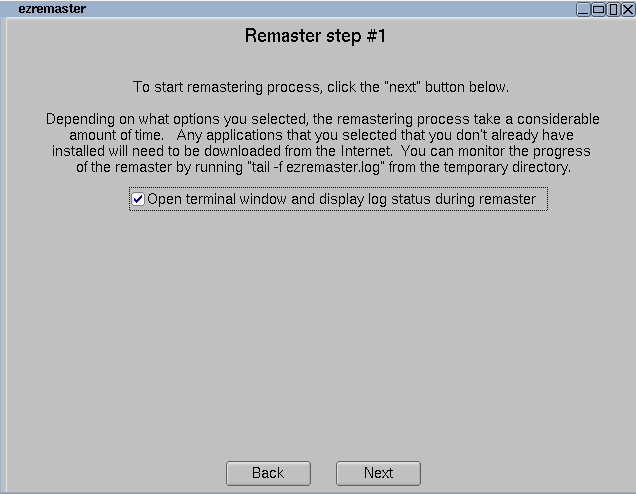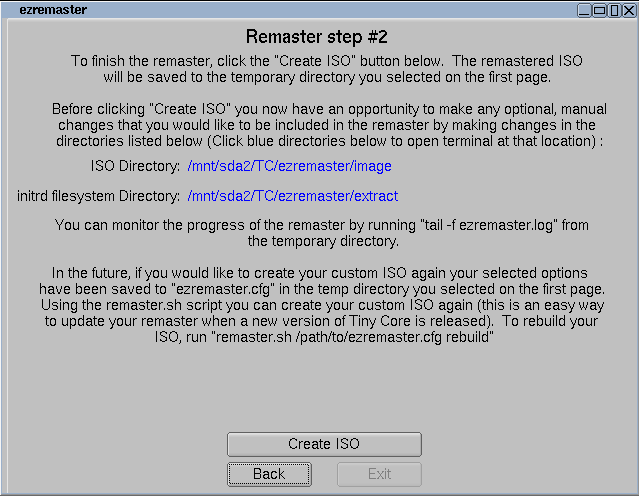This is an old revision of the document!
Remastering with ezremaster for non-default keyboard layout and find iso
CorePlus supports international keyboard layout with the boot option kmap=qwertz/de-latin1 (german keyboard layout is given here as an example).
Starting with Core v4.4 (or more exactly release candidate 3 of V4.4) it is possible to put CorePlus.iso on an USB stick and boot that image via memdisk from the syslinux project (see http://www.syslinux.org/wiki/index.php/MEMDISK#ISO_images). For that purpose a boot option iso=sdb1 was added. The latter example searches anywhere on sdb1 for the first image, i.e. the first file with the extension iso and mount that image (in the hope that it is the Core image). If there are several files with extension iso, the fill path must be specified, i.e. is=sdb1/TinyCore/CorePlus.iso as tested example).
Since it is tedious to type in these boot parameters every time, I remastered successfully the image and would like to share my experience here.
Boot CorePlus.iso and click on the ezremaster icon.
Then enter the path to the image, which should not be mounted and a temporary directory with enough space to unpack the image and click next.
Now enter the additional bootcodes and click next (I don't know yet, what you could do with the mydata.tgz field).
Click next (or add some extensions).
Click next.
Now click “Create ISO”
and finally, click Exit …
Go to your temporary directory, in this example: /mnt/sda2/TC/ezremaster and find the new image as ezremaster.iso there. Save it to your USB stick.
done.