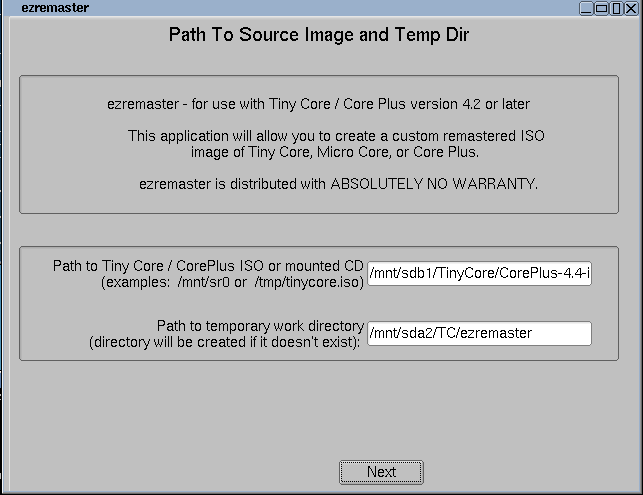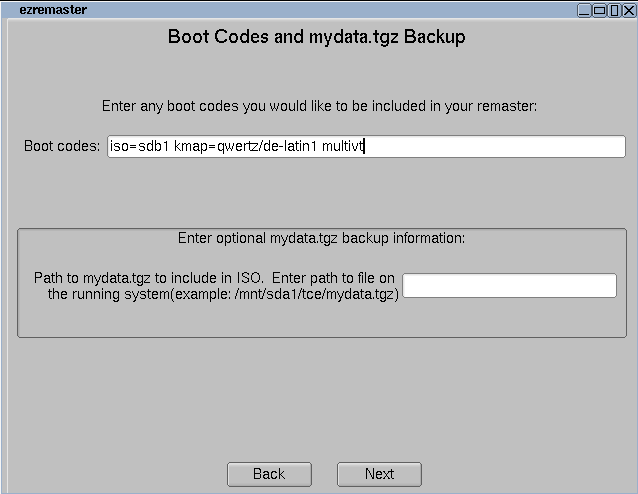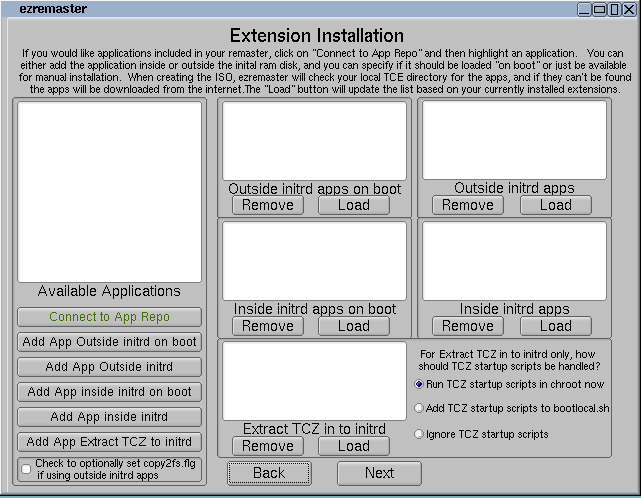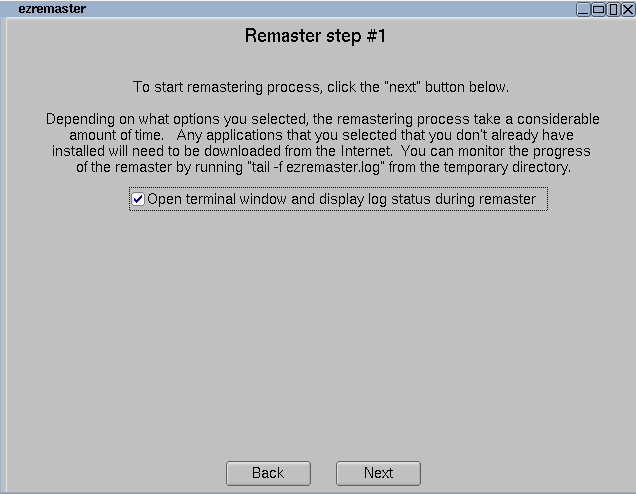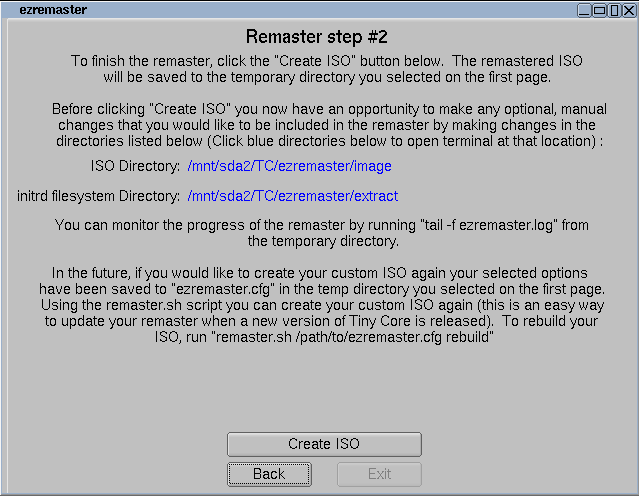Remastering with ezremaster for non-default keyboard layout and find iso
CorePlus supports international keyboard layout with the boot option kmap=qwertz/de-latin1 (german keyboard layout is given here as an example).
Starting with Core v4.4 (or more exactly, with release candidate 3 of V4.4) it is possible to put CorePlus.iso on an USB stick and boot that image via memdisk. Memdisk is part of the syslinux project (see Syslinux docu); it emulates a bios hard disk, which accesses the ISO image. When the native hard disk drivers take over, the operating system has to support the access of the ISO image. For that purpose a boot option iso=<device> (e.g. iso=sdb1, see corresponding FAQ) was added to TinyCore. In example iso=sdb1 TinyCore searches sdb1 for files with extension iso and uses the first image found, mounts that image (in the hope that it is the Core image). If there are several files with extension iso, the full path must be specified, i.e. iso=sdb1/TinyCore/CorePlus.iso as a example, which I tested).
Since it is tedious to type in these boot parameters every time, I remastered successfully the image and would like to share my experience here.
Boot CorePlus.iso and click on the ezremaster icon.
Then enter the path to the image, which should not be mounted and a temporary directory with enough space to unpack the image and click next.
Now enter the additional bootcodes and click next (I don't know yet, what you could do with the mydata.tgz field).
Click next (or add some extensions and click next).
Click next.
Now click “Create ISO”
and finally, click Exit …
Go to your temporary directory, in this example: /mnt/sda2/TC/ezremaster and find the new image as ezremaster.iso there. Save it to your USB stick.
As you might have read on the last screenshot, it is very easy to recreate your specially configured iso-image by using the command
remaster.sh /mnt/sda2/TC/ezremaster.cfg rebuild
in a terminal window. If you are updating only to a newer version, you might edit the ezremaster.cfg and replace CorePlus-4.7.7.iso by CorePlus-5.0.iso (as an example).
done.